By default, WhatsApp displays your last login time and online status, providing useful information. But sometimes keeping your privacy requires keeping this information confidential. By reading this, you can deal with this.
WhatsApp is the most widely used messaging software because it allows users to interact with individuals who are unfamiliar, close friends, and families. It’s even employed by certain companies as an internal communication tool. In actuality, this entails giving our time and information to a variety of individuals on WhatsApp, including ones we might not know well.
To address this, WhatsApp is gradually introducing features to help users protect themselves from disrespectful or bothersome contacts or to simply hide specific information on their accounts. You have the right to do so without needing to provide justification. For instance, you can control who can view your profile picture, description, status, last online status, or current online status.
The significance of managing your online status is highlighted by an unwritten rule that suggests if someone is online, it’s an appropriate time to initiate or continue a conversation. Therefore, hiding your online status can be a valuable tool to avoid unwanted, irritating, or intrusive conversations when you’re busy or simply not in the mood to chat.
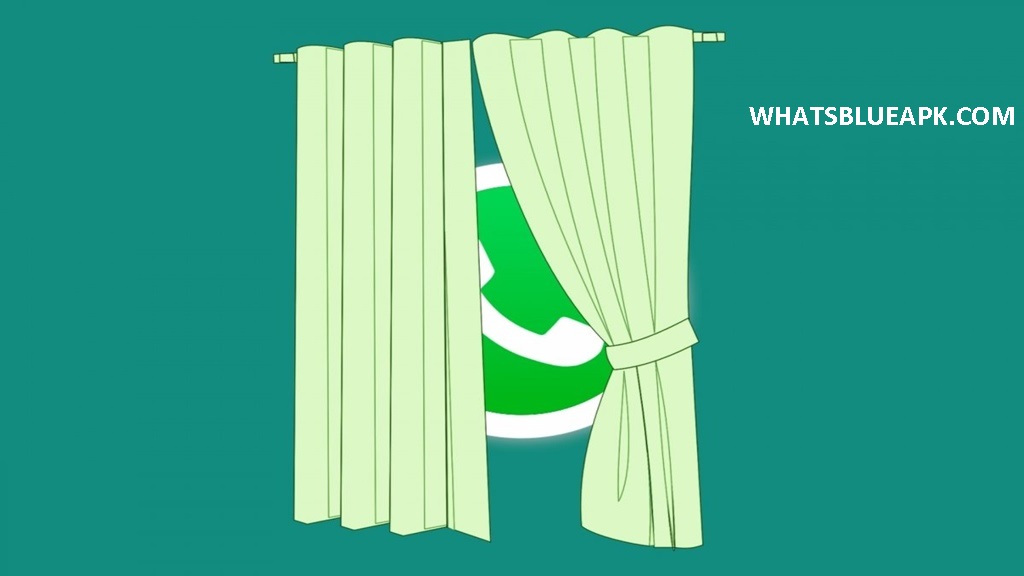
How to remove the ‘online’ status on WhatsApp
Before delving into the process of removing the ‘online’ label from WhatsApp, it’s essential to recall the precise meaning of someone being ‘online.’ According to official WhatsApp help, being online indicates that the user has WhatsApp open in the foreground on their device and is connected to the internet. However, it doesn’t necessarily imply that the contact has seen your message.
In addition to the ‘online’ label in WhatsApp, another significant label that can be concealed is the ‘last seen’ indicator. Both labels provide insights to your contacts about your current interaction with WhatsApp, whether you are actively using it or have recently checked it. Suppressing both indicators for specific contacts can prevent issues and untimely conversations. Moreover, you have the flexibility to hide and reactivate these labels at your discretion.
To avoid appearing online on WhatsApp, follow these steps:
1. Access WhatsApp and navigate to the Settings.
2. Within the Settings, proceed to the Account section.
3. In the Account section, locate Privacy.
4. Within the Privacy section, find Last Time and Online, then tap on this option.
5. Within this menu, you have the ability to determine who can view your last seen and your online status.
6. Under the “Who can see when I am online” category, you are presented with two options to select from:
- This implies that your online status is visible to everyone.
- Similar to the last online status: your online status will appear identical to the previous connection.
- Consequently, concealing the WhatsApp ‘Online’ indicator necessitates modifying the time of your last connection.
1. Navigate back to Last Time and Online within the Privacy section in Settings.
2. Opt for the option Same as the last connected time.
3. At the upper section, select one of the choices: My contacts, My contacts, except…, or Nobody.
4. If you opt for Nobody, none of your WhatsApp contacts will be able to view either your last connection time or your online status.
I5. If you opt for My contacts, only your contacts will see your last connection and whether you are online.
Opting for My contacts, except…, allows you to specifically designate contacts who won’t have visibility into your online status and last connection time, while the remaining contacts retain access to this information.
Henceforth, you have the ability to determine which individuals can view your online status on WhatsApp. Simultaneously, they may or may not have visibility into your last connection time. This setting can be modified at your discretion.
However, it’s crucial to bear in mind that if you withhold the display of your last connection from others while you are online, you won’t have access to that information about others either.
An additional noteworthy point is that even if someone is unable to ascertain whether you are online or if there’s an existing conversation with them, they will receive notifications when you are typing. Although the content and recipient of your messages remain concealed, they will observe a notification like ”X is typing”.
